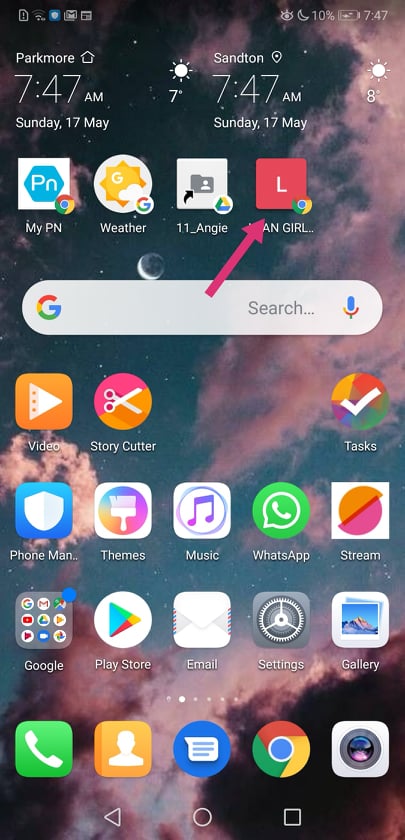APPLE iOS
1. Open Safari. Other browsers, such as Chrome, won’t work for this.
2. Navigate to the Lean Girl Kitchen Coach
NOTE: Click here to open the correct page in a new tab (and make sure to be logged in first).
3. Tap the Share button at the bottom of the page.
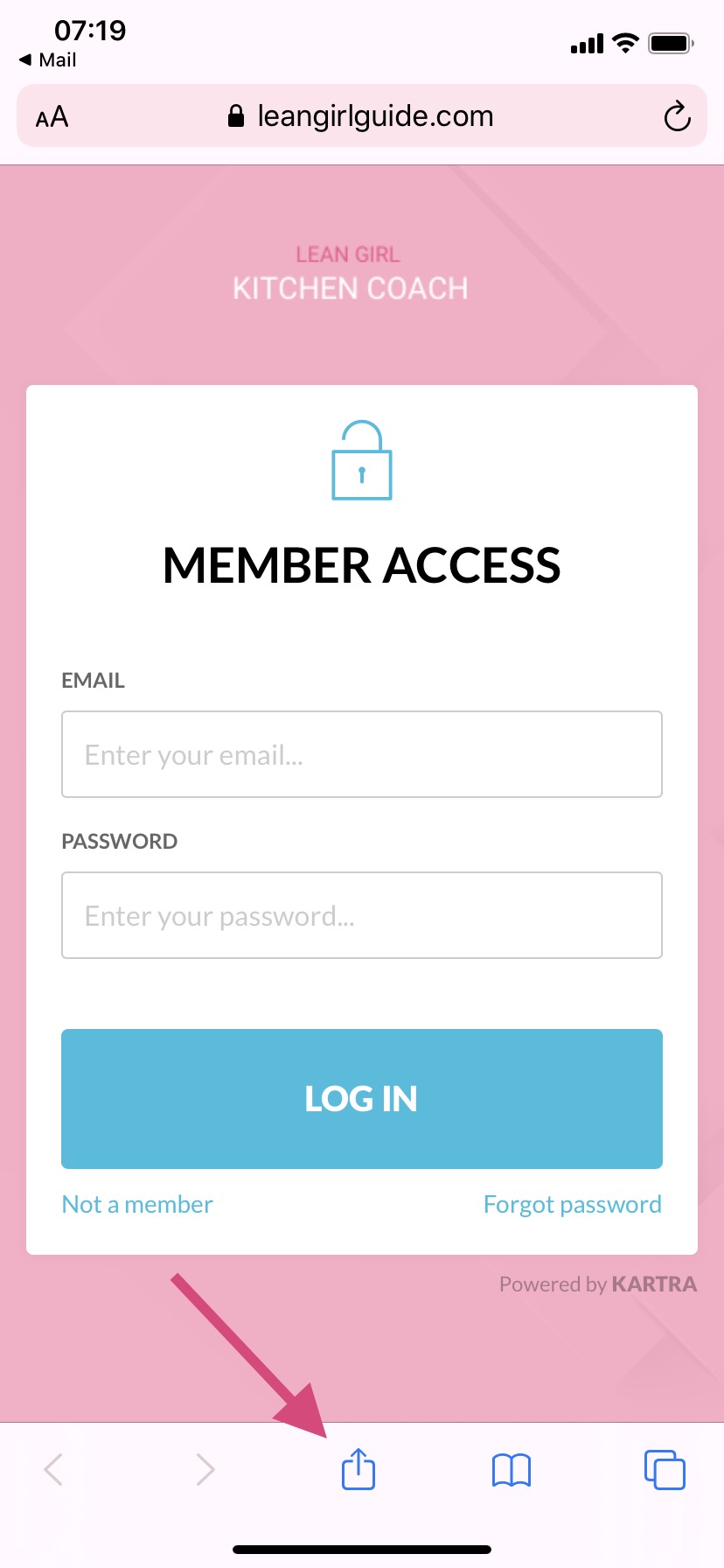
4. On the bottom row, scroll down from 'Copy' until you see Add to Home Screen and tap this.
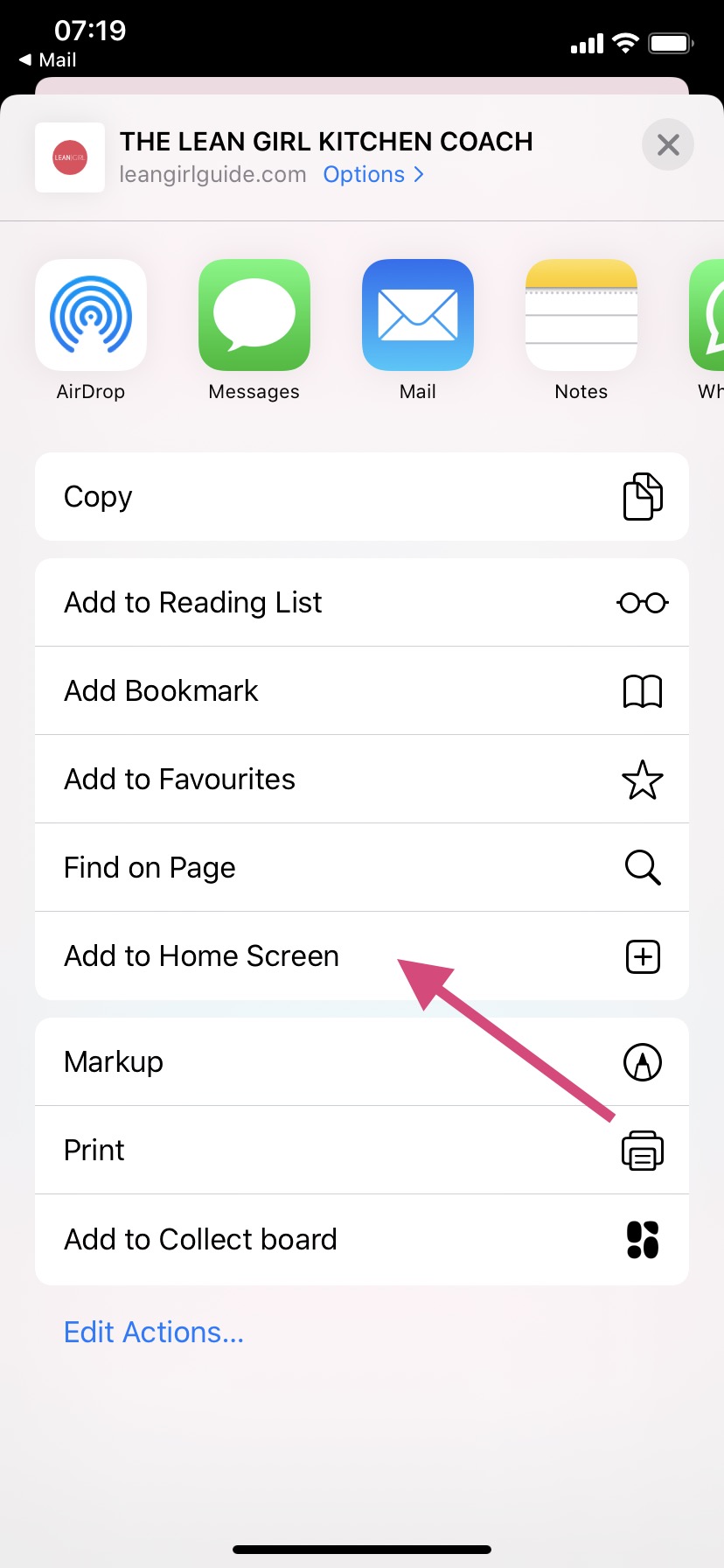
5. On the next screen, choose a name for the link on your home screen. You’ll see the link so you can confirm it, as well as the site’s favicon that becomes its “app” icon.
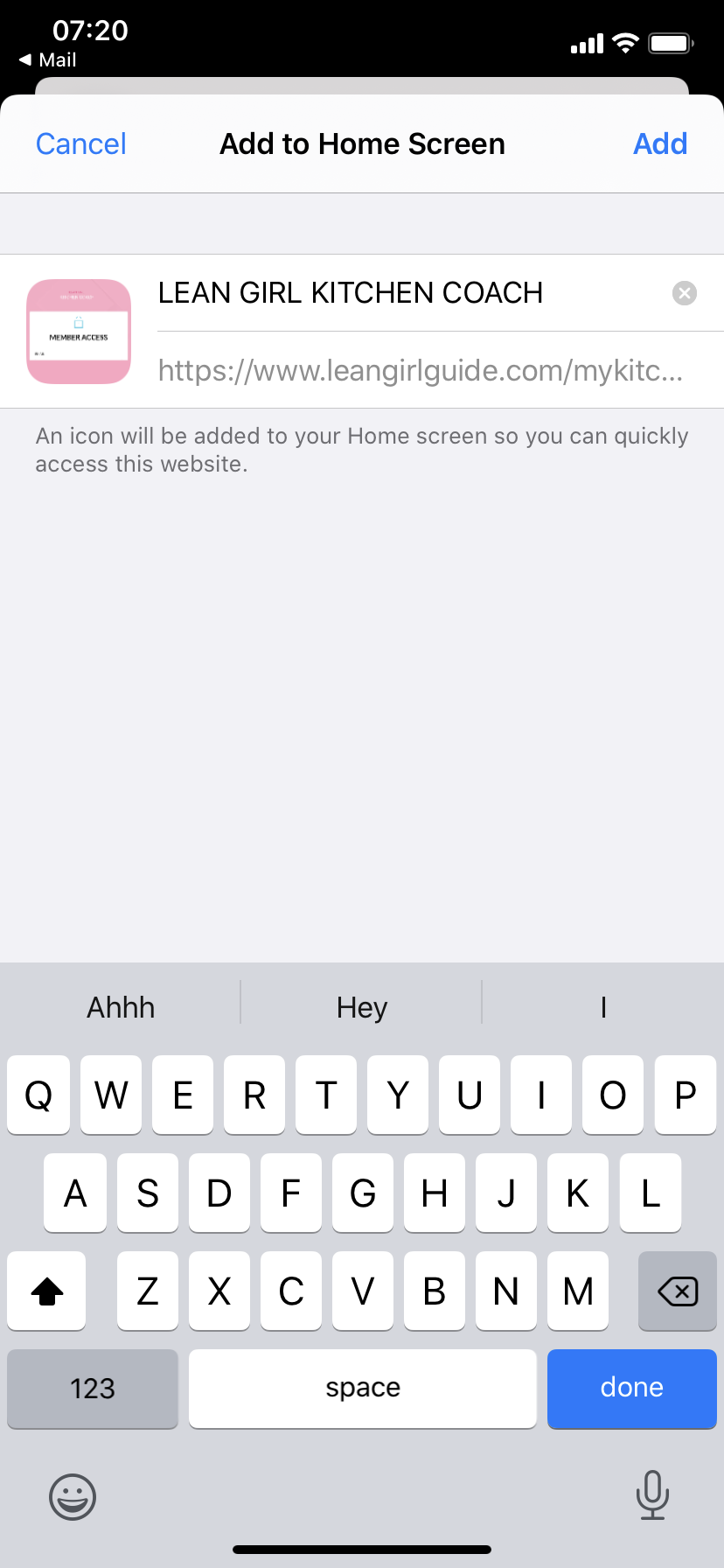
6. Now just tap the new app on your home screen, and it will open the website in its own navigation window, independent of Safari.
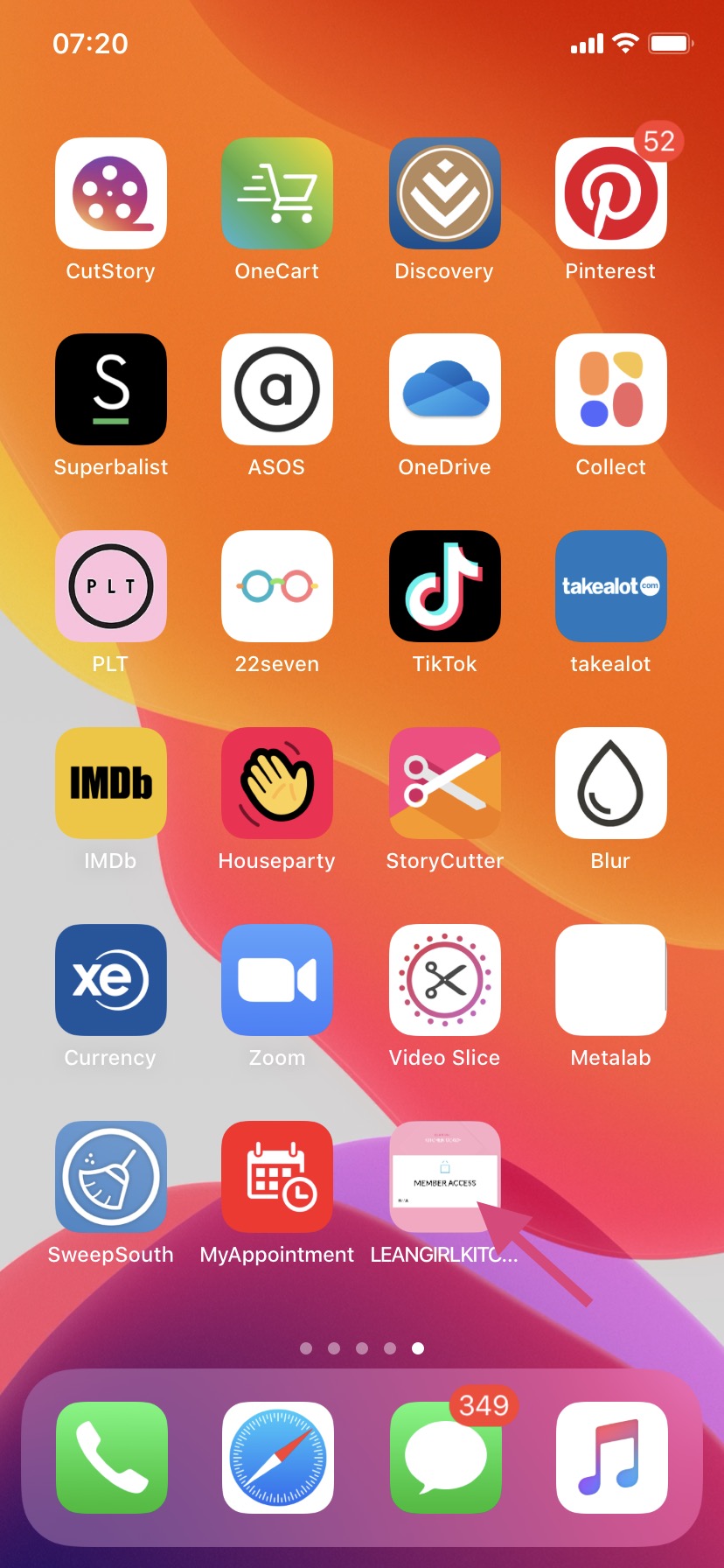
ANDROID
1. Launch Google Chrome browser app. Just tap on the Google Chrome icon on your home screen or app drawer
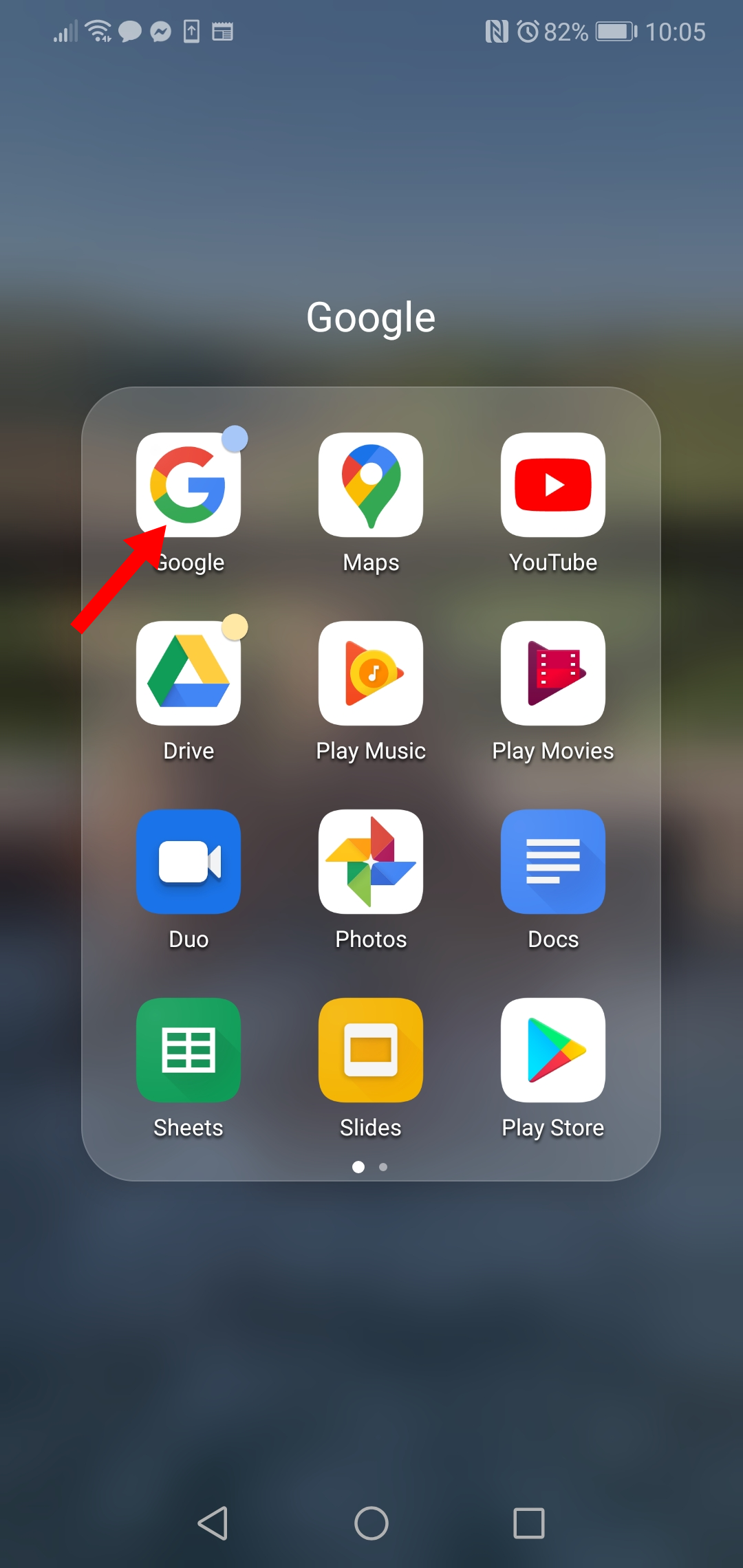
2. Go to the website you want to save.
NOTE: Click here to open the correct page in a new tab (and make sure to be logged in first).
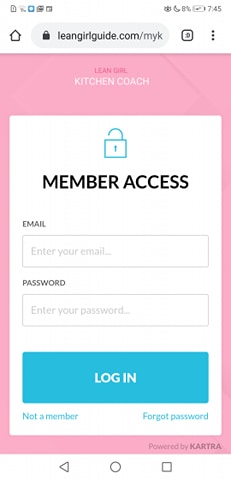
3. Tap on the Menu button. The look of the Menu button will depend on your device; usually it's an app button that looks like three horizontal lines stacked on each other, or it could be accessed through a hardware button on your phone.
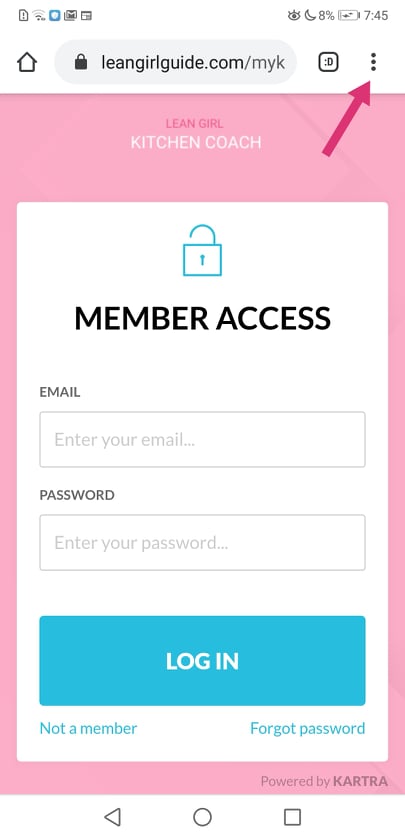
4. Tap "Add to Home Screen." Done! A shortcut to the website will be added to your home screen.
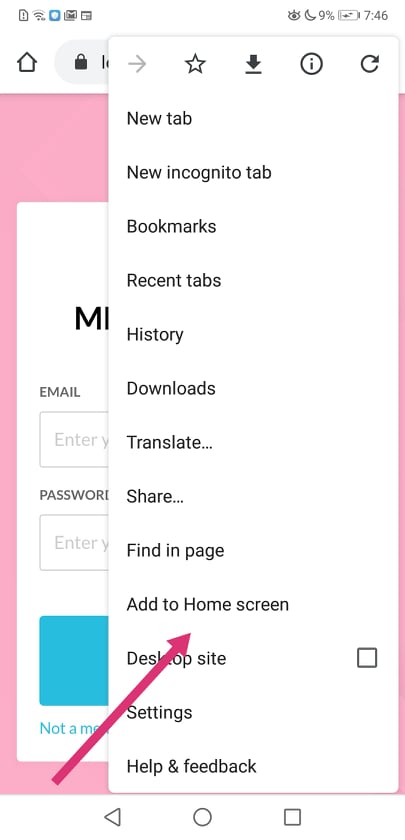
5. Access your app from your home screen!